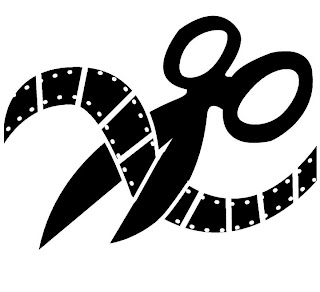C-SPAN is currently touring the country with a refitted bus that they use to shoot and edit video about the upcoming election. The brightly painted bus is named Campaign 2008, and it draws a crowd wherever it goes.
C-SPAN staff members opened the bus for tours in Iowa recently. Doug Hemmig explained the C-SPAN philosophy of recording the news while it happens. The front half of the bus was their edit bay, with a video switcher, audio switcher, monitors and editing equipment. The back half of the bus could be used as a mini-studio.

After the tour, I spoke with Adrianne Hoar, education coordinator with C-SPAN. And she told me of an opportunity that is available for middle and high school students.
Student Cam is an annual video documentary competition, where students produce a ten minute documentary on a topic of current political interest and then submit it to C-SPAN. Footage taped from C-SPAN or obtained from their online archives must be used. Additional material may be used if it falls under the Fair Use for Education copyright guidelines. Cash prizes are awarded, and winning entries are posted on the Student Cam website.

Adrianne Hoar and Rebecca Stewart, both C-SPAN employees, were knowledgeable and helpful in explaining this opportunity. I will be encouraging instructors to share this with their student video producers. It looks like a great chance to incorporate technology into the classroom while learning more about the political world around us.
Check out this link to learn more about C-SPAN and Student Cam.