The headline from the FCC says it all:
"OPERATION OF WIRELESS MICROPHONES IN THE 700 MHZ BAND IS PROHIBITED AFTER JUNE 12, 2010"
As part of the DTV switchover and re-allocation of frequencies, the frequencies between 698 and 806 Mhz (the 700 Mhz band) will no longer be allocated to television stations and will instead be used by broadband providers and public service entities. This change is effective June 12, 2010.
Here is the official statement from the Federal Communications Commission.
What does that mean to you, the Media Producer or Audio/Visual Person?
Wooo-boy!
It means that it will be illegal to use any wireless microphones on those frequencies after 6/12/10. Failure to comply with this FCC requirement may lead to civil and/or criminal penalties.
What do you do if you own wireless mics in that band? The FCC suggests you contact the manufacturer to see if the unit can be re-tuned to another frequency. The Feds have provided a website that lists the problematic equipment by manufacturer and model, and also tells if that unit can be modified or not.
And if said unit can't be re-tuned or modified; I guess it goes to the landfill.
While we don't care for this decision, we need to obey it. If our wireless signal interferes with a transmission from an ambulance or firefighter, then we've endangered the public and opened ourselves up to a whole lot of legal problems as well.
Wait until I tell my boss about this.
Are you a budding video producer? Does your class have the next Spielberg or Lucas? Do you know how to start with an idea and then end up with a finished video production? This is a blog that will share real-world media production techniques, ideas and suggestions with K-12 students and instructors. We'll discuss what works, what doesn't, and how to keep a project from blowing up in your face.
Tuesday, February 16, 2010
What's The Frequency, Kenneth?
Labels:
AEA,
DTV,
FCC,
frequencies,
frequency,
Iowa,
Kenneth,
microphone,
wireless
Tuesday, January 12, 2010
Distorted USB microphone with Garageband?
One of the teachers who I work with just gave me a phone call because he had a problem. I had loaned him a USB microphone so his students could record a radio newscast on Garageband. The students tried the mic and discovered that their audio was distorted, or "fuzzy" as they put it. How do you fix that?
I sent them the following steps.
1. Boot up your Mac and double click on Garageband to open it.
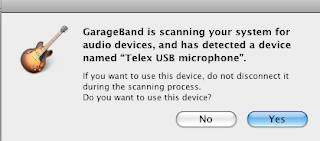
2. Plug in your USB mic. You should get this pop-up window:
3. Select YES
Do a test recording in Garageband to make sure the mic is working. Probably, your test recording will be distorted and look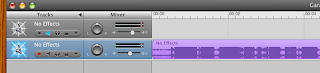 like this:
like this:
Note that the blue waveform has the top and bottom clipped off. This is called “clipping” and is caused by the signal being too loud. When you play back this audio recording, it will sound distorted and fuzzy.
Here is how to fix that.
4. Go to SYSTEM PROPERTIES and select SOUND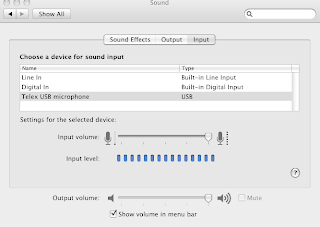
5. Choose INPUT from the tabs on in the window.
6. Select TELEX USB MICROPHONE (in this example.)
7. Speak into the mic and note the INPUT LEVEL. If the blue dots goe all the way to the right (as shown) then your audio signal is too loud and will be distorted.
8. Slide the INPUT VOLUME slider to the left as you continue speaking. Set the slider at a position where the blue dots never go all the way to the right.
9. Go back to Garageband and do another test recording.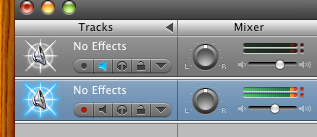
10. Look at the two bars that indicate your input level when you are recording. If they look like this, then you are too loud and your audio will be distorted.
11. If they look like this, then your audio levels
should be all right.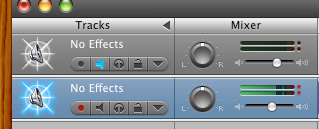
I sent them the following steps.
1. Boot up your Mac and double click on Garageband to open it.
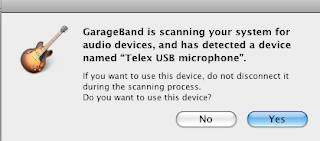
2. Plug in your USB mic. You should get this pop-up window:
3. Select YES
Do a test recording in Garageband to make sure the mic is working. Probably, your test recording will be distorted and look
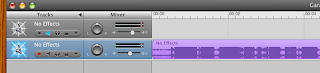 like this:
like this:Note that the blue waveform has the top and bottom clipped off. This is called “clipping” and is caused by the signal being too loud. When you play back this audio recording, it will sound distorted and fuzzy.
Here is how to fix that.
4. Go to SYSTEM PROPERTIES and select SOUND
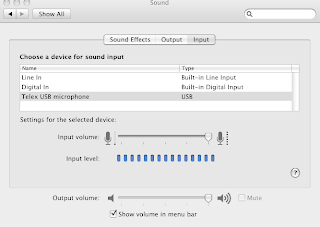
5. Choose INPUT from the tabs on in the window.
6. Select TELEX USB MICROPHONE (in this example.)
7. Speak into the mic and note the INPUT LEVEL. If the blue dots goe all the way to the right (as shown) then your audio signal is too loud and will be distorted.
8. Slide the INPUT VOLUME slider to the left as you continue speaking. Set the slider at a position where the blue dots never go all the way to the right.
9. Go back to Garageband and do another test recording.
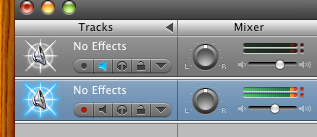
10. Look at the two bars that indicate your input level when you are recording. If they look like this, then you are too loud and your audio will be distorted.
11. If they look like this, then your audio levels
should be all right.
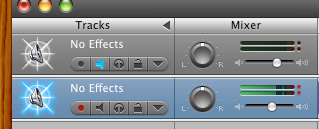
Labels:
audio,
edit,
GarageBand,
Mac,
microphone,
recording,
sound,
USB
Subscribe to:
Posts (Atom)